About the Planner
|
|
Plan a Term or Weeks worth of events and quickly return to it in the future to view or make changes.
Have as many Planners as you need. They can be arranged into groups.
View them in either a Term or Week layout.
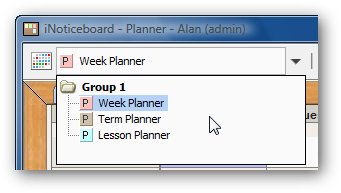
|
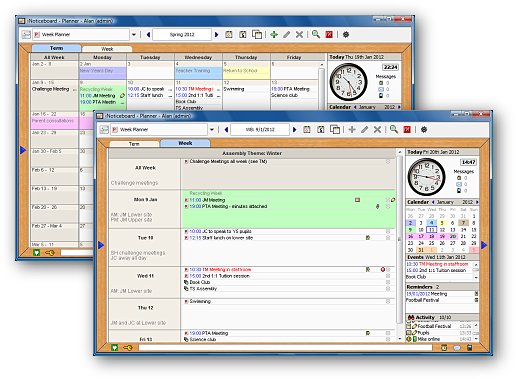
Easy to UseThe Planner View works just like the Calendar and provides a Term and Week layout with extra summary fields.
|
What is a Planner?A Planner is just a special type of Calendar that can be used in the Planner View.
While
the Calendar View lets you view any number of Calendars and Planners at
once (blend them together), the Planner View only lets you view a
single Planner at a time.
This way you can set up a Planner and easily return to it at a later date to view or make changes.
Planners are shown with a letter 'P' in the Calendar and Planner List.
| 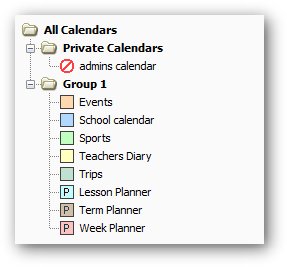
|
Term PlannerHere you can view a whole Terms worth of Notices for one of the Planners.
The
Term Planner View can store a header and footer for each Term. These
will get printed when the Planner is exported to a PDF file.
The Planner Views uses the same coloured cells as the Calendar. |

|
TermsYou
can define your own Terms and choose their names and date ranges.
If you don't want full Terms you can define Half Terms or any time periods you prefer.
The name "Term" can also be changed to suit your needs, e.g. call it "Semester" instead.
| 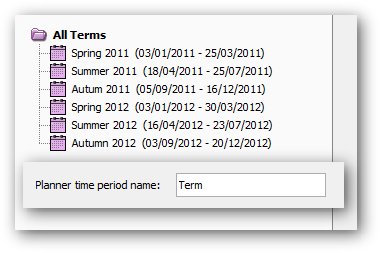
|
Week PlannerHere you can view a Weeks worth of Notices for one of the Planners.
The Week Planner provides a header and footer field, and also summary fields for each day.
These allow you to enter events and information without cluttering up the main day cells. | 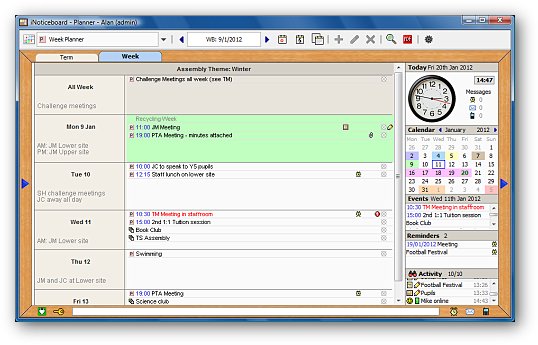
|
Neat and Tidy
The Planner and Calendar, has an All Week cell.
Keep All Week Notices separate so they don't clutter up all the day cells.
The Planner cells grow as big as they need to so you can allows see all
the Notices for a day. Empty rows will shrink down, so no unnecessary
empty space. | 
|
Up to Date
Notices can be set to be deleted when they expire from the Planner.
You can also purge notices from one or more Planners for a given date range.
|
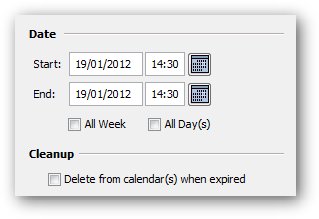
|
5 Day Week
The Planner can be viewed as either a 5 or 7 day week.
Quickly switch between the two via a button on the toolbar.
|
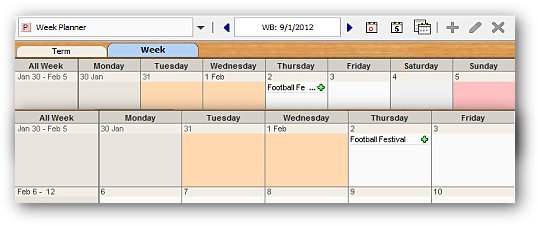
|
Coloured Cells
The cells in the Planner and Calendar view can be coloured and have an
optional label.
These
are global to all Planners and Calendars and are useful to highlight
special days, e.g. bank holidays and the start and end of term. |
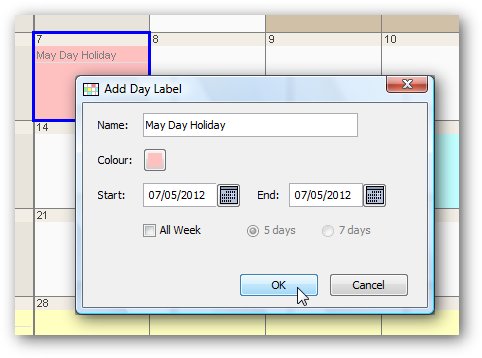
|
Link to the Noticeboard and Planner
A Notice in the Planner can also appear on a Noticeboard and in the Calendar.
A
Notice can appear in any number of Planners, Calendars and
Noticeboards. If the notice is changed in one place, it is updated in
the others. |
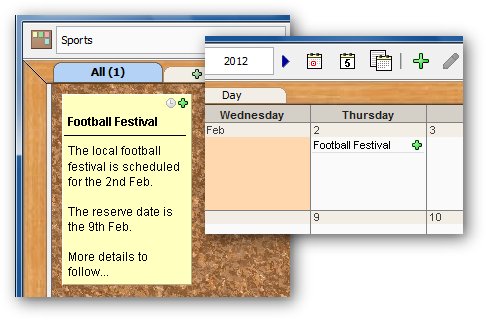
|
List View
You can toggle between the normal Planner Views and a List View.
The List View shows the Notices as one big list.
|
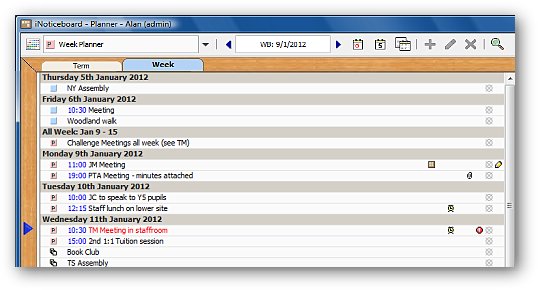
|
Share Documents
You can attach documents and other files to a Notice.
An easy way to share and access them from anywhere.
|
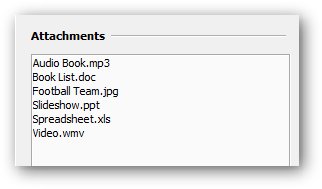
|
Reminders
A Planner Notice can have a Reminder. It can be sent to any number
of people.
Reminders for today are shown in the right side panel.
You can view all your Reminders in the Reminder tab of the Messaging
view.
|
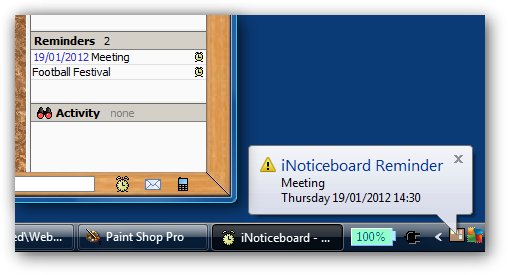
|
Hyperlinks
A Notice can contain links to other Planners, the Calendar, Noticeboard, and Forum, as well as to web pages.
|
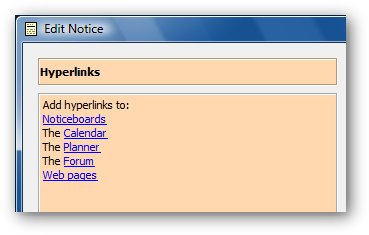
|
Share and PrintThe Planner Views can be exported to a PDF file to share with
other
people and to print.
You can export the Term Planner, Week Planner or the List view.
|
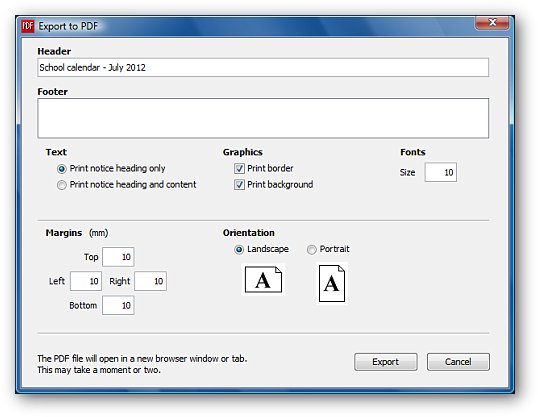
|
Find Notices
You can assign people to a Notice and select an Activity.
These can be used when searching for Notices to narrow down what you
are looking for.
e.g. find and list all the meetings you are due to attend.
|
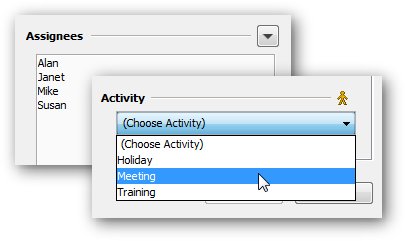
|
Control Access
You can control which Planners a user can see and write to, and
control who can create new Planners.
Each
person is assigned a Role which provides default access rights. It is
very easy to override these to grant more or less rights.
You can either let a Role see all Planners or specify exactly which ones they can see and which ones they can write too.
A Role can be assigned one or more Calendar Group and be allowed to create new Planners in that group.
|
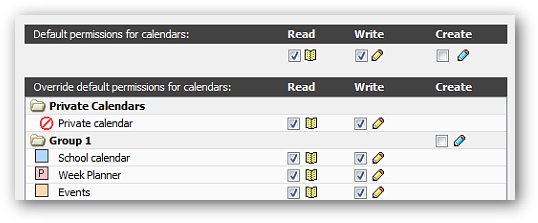
|