About the Calendar
|
|
A simple, easy to use, computer-based calendar.
Have as many calendars as you need. They can be arranged into groups.
You can choose which calendars to view from the drop down list
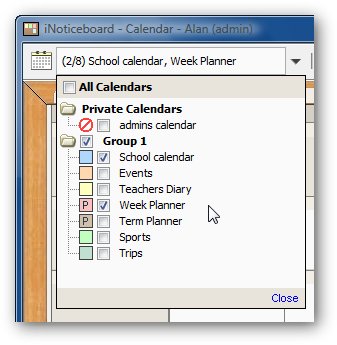
|
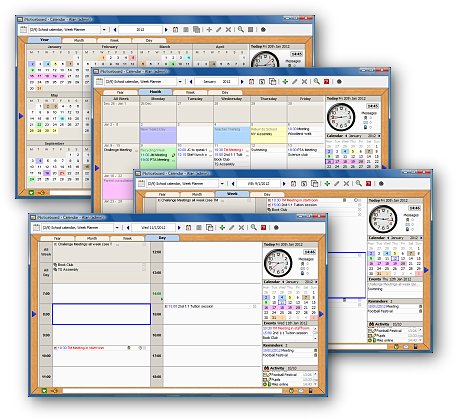
Easy to UseJump to a date quickly with the Year View, then view Notices for a Month, Week or Day.
|
Neat and Tidy
The Calendar and Planner, has an All Week cell.
Keep All Week Notices separate so they don't clutter up all the day cells.
The
Calendar cells grow as big as they need to so you can allows see all
the Notices for a day. Empty rows will shrink down, so no unnecessary
empty space. |
 |
Up to Date
Notices can be set to be deleted when they expire from the Calendar.
You can also purge Notices from one or more Calendars for a given date range.
|
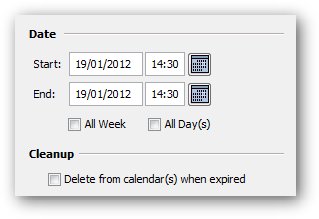
|
5 Day Week
The Calendar can be viewed as either a 5 or 7 day week.
Quickly switch between the two via a button on the toolbar.
|
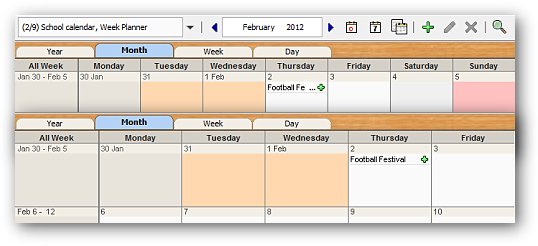
|
Coloured Cells
The cells in the Calendar and Planner View can be coloured and given an
optional label.
These
are global to all Calendars and Planners and are useful to highlight
special days, e.g. bank holidays and the start and end of term. |
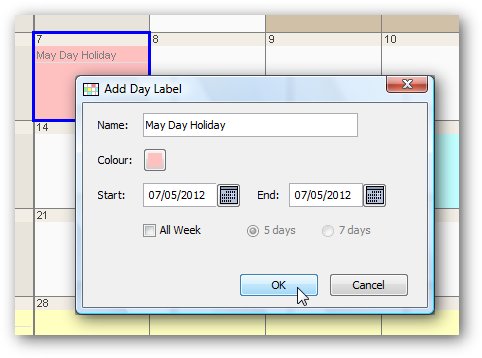 |
Link to the Noticeboard and Planner
A Notice in the Calendar can also appear on a Noticeboard and in the
Planner.
e.g. You could have an Events Noticeboard and publish certain Calendar
events to it to highlight them.
A
Notice can appear in any number of Calendars, Planners and
Noticeboards. If the notice is changed in one place, it is updated in
the others. |
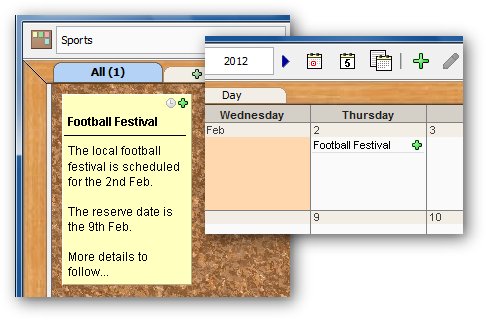 |
List View
You can toggle between the normal Calendar Views and a List View.
The List View shows the Notices as one big list. |
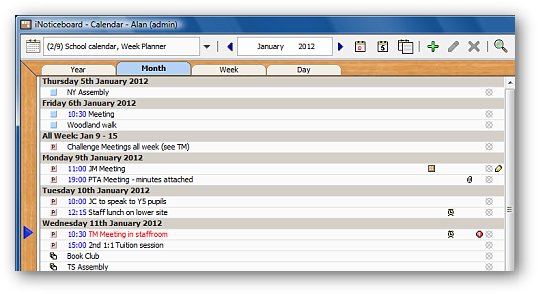
|
Share Documents
You can attach documents and other files to a Notice.
An easy way to share and access them from anywhere.
|
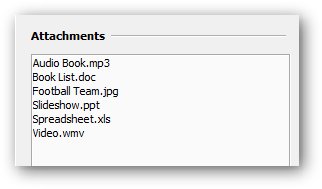 |
Reminders
A Calendar Notice can have a Reminder. It can be sent to any number
of people.
Reminders for today are shown in the right side panel.
You can view all your Reminders in the Reminder tab of the Messaging
view.
|
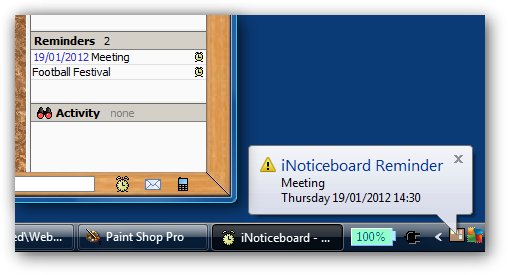 |
Hyperlinks
A Notice can contain links to other Calendars, the Noticeboard, Planner
and Forum, as well as to web pages.
|
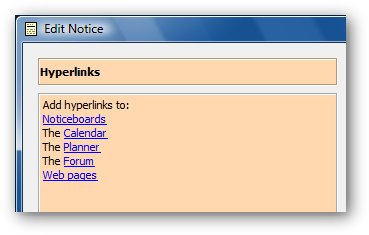 |
Share and Print
The main Calendar views can be exported to a PDF file to share with
other
people and to print.
You can export the Month, Week, Day or the List view.
|
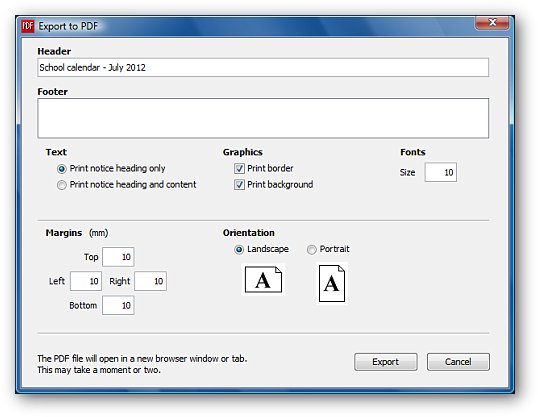
|
Find Notices
You can assign people to a Notice and select an Activity.
These can be used when searching for Notices to narrow down what you
are looking for.
e.g. find and list all the meetings you are due to attend.
|
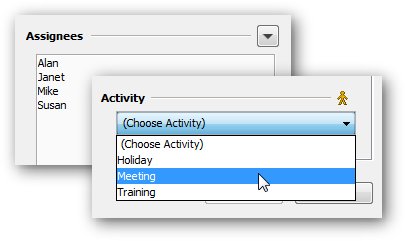 |
Control Access
You can control which Calendars a user can see and write to, and
control who can create new Calendars.
Each
person is assigned a Role which provides default access rights. It is
very easy to override these to grant more or less rights
You can either let a Role see all Calendars or specify exactly which ones they can see and which ones they can write too.
A Role can be assigned one or more Calendar Group and be allowed to create new Calendars in that group.
|
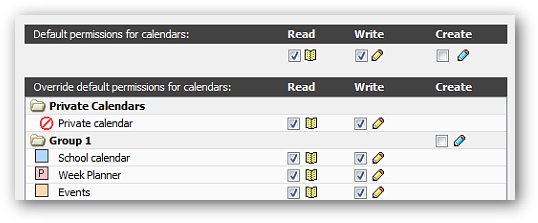
|